Cherishing memories is essential in our fast-paced lives. Highlight reels are a great way to capture and relive special moments. Using CapCut desktop video editor, a powerful video editing software, makes creating these reels simple and enjoyable. This tool allows you to transform raw footage into polished videos effortlessly. With its user-friendly interface and various features, you can easily edit your highlights to showcase the best parts of your experiences.
In this blog, you will learn how to create engaging highlight reels using CapCut. We will guide you through editing, from importing your footage to adding effects and music. By the end, you will feel confident using this video editing software to craft memorable highlight reels that tell your story beautifully. Get ready to dive into the world of video editing and easily preserve your cherished memories!
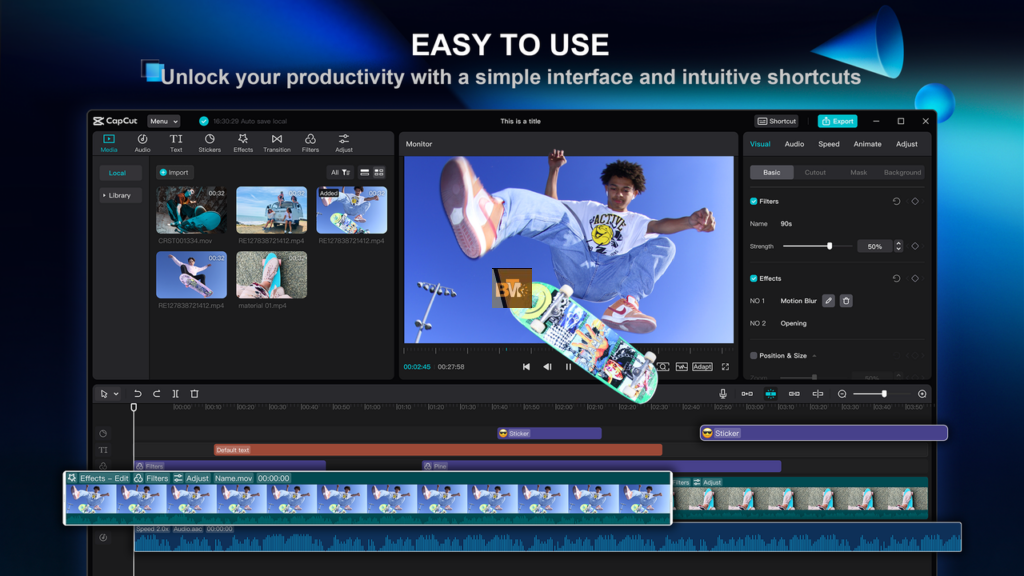
1. Why Create a Highlight Reel of Your Memories?
Creating a highlight reel of your memories is a great way to preserve special moments. It allows you to reflect on experiences and share them with others. Video storytelling is becoming increasingly popular as it captures emotions and tells a story in a way that photos can’t.
Tools like a video background remover can enhance your reels by eliminating distractions from your clips. This makes the focus on your memories clearer and more engaging.
CapCut desktop video editor is an easy-to-use editing tool that offers powerful features. It allows you to trim clips, add music, and apply effects without needing advanced skills. The benefits of using CapCut are:
- User-friendly interface: Simple controls make editing quick.
- Variety of templates: Choose from many styles to fit your story.
- Creative effects: Enhance your videos with filters and transitions.
By creating highlight reels, you can keep memories alive and share them in a fun way. Video storytelling connects you with others, making your experiences relatable and memorable. Embrace this trend to celebrate your life’s journey!
2. Features of CapCut for Creating Highlight Reels
CapCut desktop video editor offers several features to create engaging highlight reels. Users can choose from templates that simplify the reel-making process. The app provides various transitions, effects, and music options to enhance the visual appeal of videos. You can also add customizable text overlays to provide context for each clip, making your content more informative.
An important tool is the AI caption generator, which automatically creates accurate subtitles for your reels. This feature improves accessibility, ensuring that your content reaches a wider audience.
Key features include:
- Easy-to-use templates for quick creation.
- Diverse transitions and effects.
- Music integration for an engaging soundtrack.
- Custom text overlays for clarity.
- The AI caption generator for precise subtitles.
These tools make CapCut a powerful choice for effortlessly producing professional highlight reels.
3. Steps to Create a Highlight Reel Using CapCut
- Collect and Organize Your Media
Collecting and organizing your media can make a big difference in your projects. Start by selecting photos and videos that matter to you. Look for images that tell a story or capture a special moment. Organize your media either by date or by theme.
This helps you find what you need quickly. When you choose clips, think about how they will work in video editing software. Make sure they fit well together for a smooth edit. Here are some tips:
- Pick meaningful photos and videos.
- Sort them by date or theme.
- Check compatibility with video editing software.
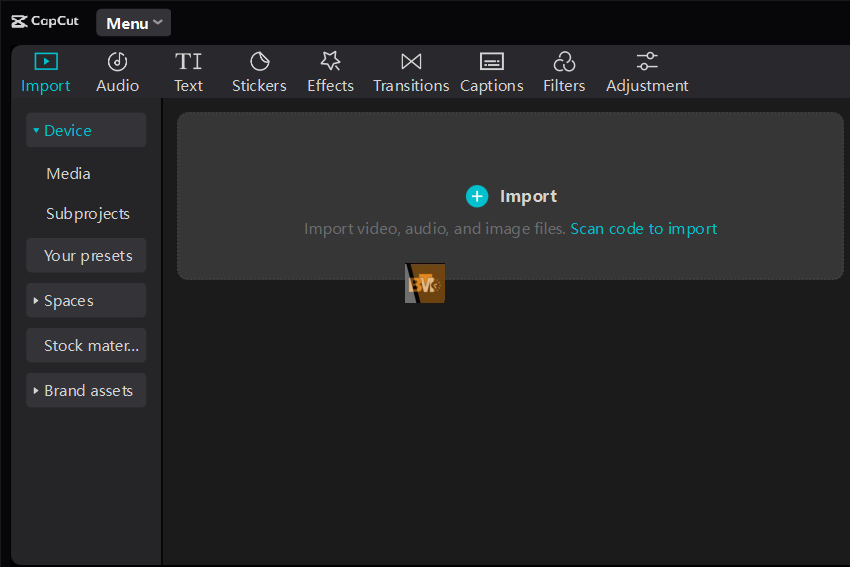
- Import Your Media into CapCut
To import your media into the CapCut desktop video editor, first install CapCut. Open the app and click on “Create project.” Then, select the files you want to upload from your computer. You can use tools like the video background remover to clean up your clips before adding them to the timeline.
This feature helps isolate subjects and enhances your video quality. Once your clips are ready, drag them onto the timeline for editing. You can add effects, transitions, and audio tracks to create a polished final product. Finally, save or export your project when you’re done editing.
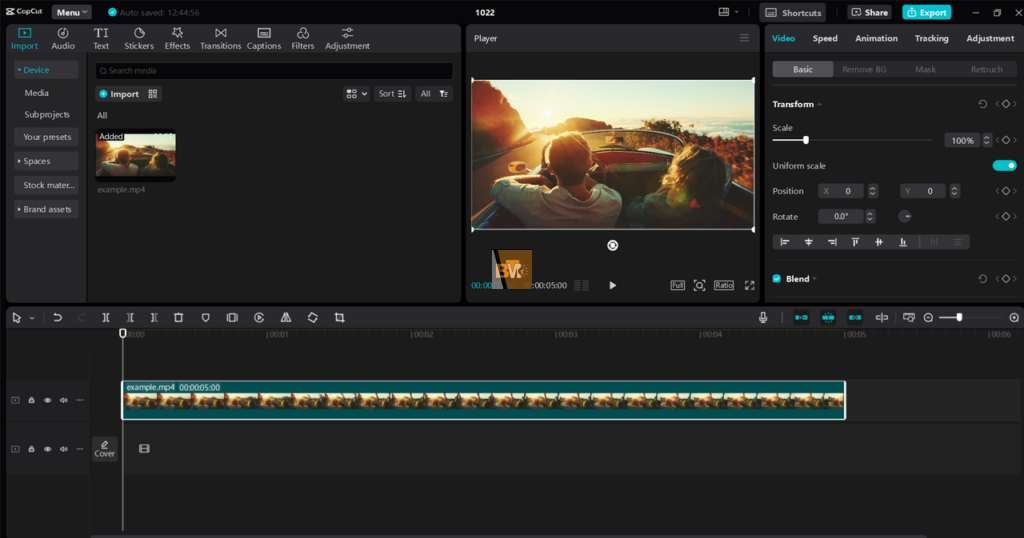
- Edit Your Highlight Reel
Add transitions, effects, and music to enhance your visuals and create an engaging highlight reel. Use CapCut’s tools to trim, merge, or rearrange clips for a smooth flow. This will help retain your audience’s focus during the video.
Incorporate text overlays to highlight key moments or important dates. This adds depth and increases the value of your content.
Additionally, leverage the auto captions to add subtitles automatically. Subtitles improve accessibility and allow viewers to follow along easily, especially if they watch without sound.
Here’s a quick checklist for your highlight reel:
- Add transitions and effects for smooth changes.
- Use music to set the mood.
- Trim and merge clips for clarity.
- Include text overlays for emphasis.
- Use the AI caption generator to create subtitles effortlessly.
These steps will help you create a polished and captivating highlight reel that resonates with your audience.
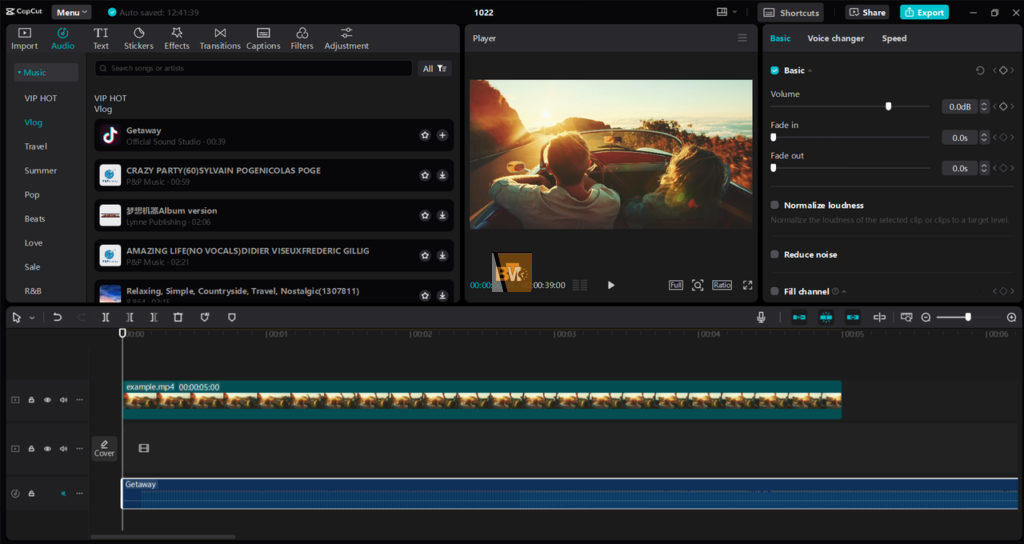
- Export and Share
To export a video from CapCut, open your project and tap the export icon. Choose your resolution and format settings. Once set, click the export button to save the video to your device. You can then share it directly on social media or send it to friends via email.
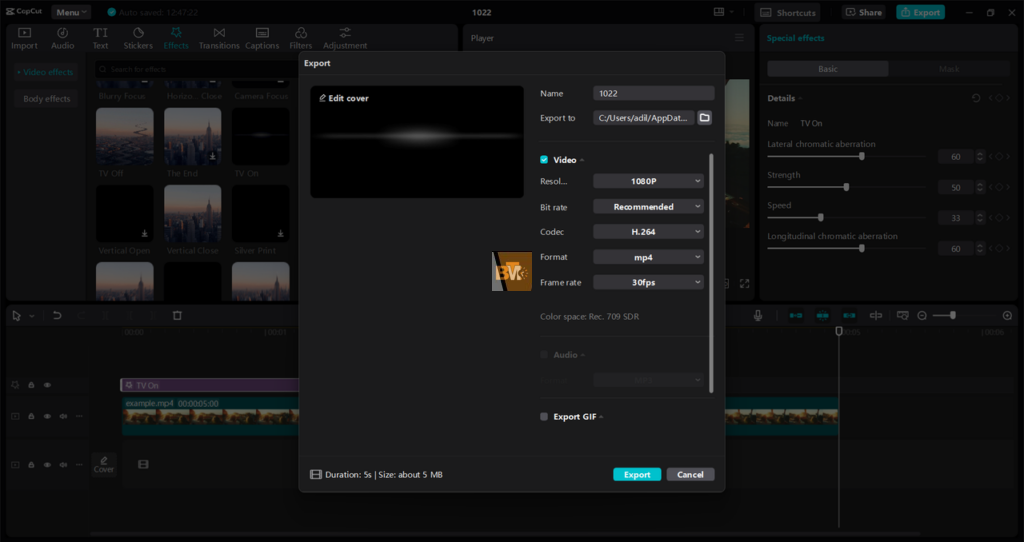
4. Ideas for Making Your Highlight Reel Unforgettable
Focus on key elements to make your highlight reel stand out. Use dynamic transitions to keep the viewer’s attention. Pair your visuals with high-quality music that matches the mood of your content. A video background remover can help you create a clean, professional look by eliminating distractions.
Add personal touches to your reel. Handwritten notes can give it a unique feel. Voiceovers can add depth and context to your visuals.
- Use smooth transitions.
- Choose fitting music.
- Try a video background remover for clarity.
- Include handwritten notes or voiceovers.
These tips will help your reel shine.
5. Wrapping Up
Creating a highlight reel with a CapCut desktop video editor is simple. First, gather your video clips and upload them into the app. Use the video background remover to eliminate distractions and focus on key moments. Next, add captions with the AI caption generator to enhance clarity and engagement. Trim and arrange your clips to tell a cohesive story.
Finally, export your highlight reel in a format that suits your needs. Tools like video editing software, video background remover, and AI caption generator make the process smooth and enjoyable. Try CapCut to preserve your cherished memories creatively and effortlessly.

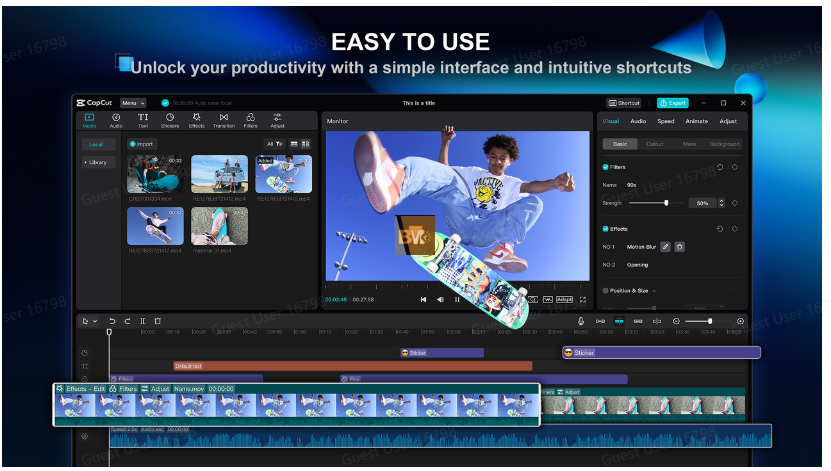


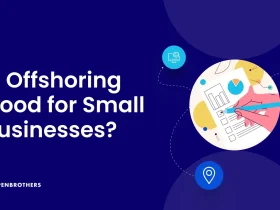


Leave a Reply