In the digital world, image formats play a critical role in how visual content is stored, shared, and displayed across devices. Among the most common image formats today are WEBP and PNG. Each format has distinct features and benefits, making them suitable for different purposes. When you need to convert WEBP to PNG, understanding the reasons, methods, and tools for conversion can simplify the process while maintaining image quality and compatibility.
What is the WEBP Format?
WEBP is an image format developed by Google, designed to provide superior image compression while maintaining visual quality. It supports both lossy and lossless compression, making it ideal for reducing image file sizes without sacrificing clarity. WEBP images load faster on websites, improving user experience and search engine optimization (SEO) performance.
Despite its efficiency, WEBP is not universally supported by all applications and platforms. This limitation often necessitates converting WEBP images to more widely accepted formats like PNG.
What is the PNG Format?
PNG, or Portable Network Graphics, is a widely-used image format known for its lossless compression. It preserves image quality without data loss, making it suitable for detailed images, transparency, and graphics that require sharp clarity. PNG files are compatible with virtually all devices, operating systems, and web browsers, making them a reliable choice for various applications.
While PNG files maintain high quality, their larger file size compared to WEBP can impact web performance if not optimized properly. Despite this, PNG remains a preferred format for digital design, printing, and situations where image fidelity is paramount.
Why Convert WEBP to PNG?
Converting WEBP to PNG may be necessary for several reasons, including compatibility, image editing, and archival purposes. Here are some scenarios where converting WEBP to PNG is beneficial:
1. Software Compatibility: Many older applications and platforms do not support WEBP images. Converting WEBP to PNG ensures images can be opened and edited without compatibility issues.
2. Image Transparency: PNG supports alpha transparency, making it ideal for images that require transparent backgrounds. WEBP transparency is not universally supported across all tools.
3. High-Quality Printing: PNG’s lossless compression ensures that image details are preserved, making it the preferred format for professional printing and image editing.
4. Sharing and Archiving: PNG files are more versatile for sharing across platforms and archiving digital assets. This ensures future access without relying on specific file format support.
Methods to Convert WEBP to PNG
There are multiple ways to convert WEBP to PNG, depending on your technical preferences and the volume of images you need to process. Below are some common methods for conversion:
1. Online Converters: Online tools provide a quick and accessible way to convert WEBP to PNG. Users can upload WEBP images, select PNG as the output format, and download the converted file. Popular online converters include Convertio, CloudConvert, and EZGIF.
2. Image Editing Software: Professional editing software like Adobe Photoshop, GIMP, and Paint.NET can open WEBP images and save them as PNG. This method is ideal for users who need precise control over image quality and editing.
3. Command-Line Tools: Advanced users can use command-line tools like ImageMagick or FFmpeg to convert WEBP to PNG. This method is suitable for batch conversions and automated workflows.
4. Browser-Based Solutions: Modern browsers like Google Chrome allow users to save WEBP images in PNG format by using extensions or the developer console. This is a convenient option for occasional conversions.
5. Dedicated Software: Dedicated conversion software, such as XnConvert and IrfanView, provides robust features for bulk conversions and image optimization. These tools offer greater flexibility for managing large image collections.
Step-by-Step Guide: Converting WEBP to PNG
Here’s a simple guide to converting WEBP to PNG using an online converter:
- Visit a trusted online converter website like Convertio or CloudConvert.
- Upload your WEBP image by dragging it to the upload section.
- Select PNG as the desired output format.
- Click “Convert” to start the process.
- Download the converted PNG file to your device.
For bulk conversions, image editing software or dedicated tools provide better efficiency and control.
Best Tools for WEBP to PNG Conversion
When selecting a tool for converting WEBP to PNG, consider factors such as ease of use, batch processing capabilities, and output quality. Here are some top tools for WEBP to PNG conversion:
- Convertio: A user-friendly online tool supporting various file formats. It is ideal for quick conversions without software installation.
- ImageMagick: A powerful command-line utility for advanced image processing and batch conversions.
- GIMP: An open-source image editor that provides professional-quality conversions and image editing features.
- IrfanView: Lightweight software known for fast conversions and robust image management.
- XnConvert: Ideal for bulk conversions with extensive customization options and support for multiple file formats.
Benefits of Using PNG Over WEBP
While WEBP is efficient for web-based applications, PNG offers distinct advantages in certain scenarios. Here are the key benefits of using PNG over WEBP:
1. Universal Compatibility: PNG files are supported by all operating systems, applications, and web browsers.
2. Image Quality Preservation: PNG’s lossless compression ensures no data is lost during saving and editing.
3. Transparency Support: PNG supports alpha transparency, which is crucial for graphic design and overlays.
4. Reliable Archiving: PNG files maintain consistent quality over time, making them suitable for long-term storage.
5. Enhanced Editing: PNG images retain their quality even after multiple edits, unlike lossy formats that degrade over time.
Challenges in Converting WEBP to PNG
While the conversion process is straightforward, there are some challenges to consider when converting WEBP to PNG:
1. Increased File Size: PNG files are larger due to lossless compression, which may impact storage and website performance.
2. Time-Consuming Batch Processing: Large-scale conversions can be time-consuming, especially with high-resolution images.
3. Limited Automation: Not all tools offer automated workflows for large volumes of images.
4. Quality Loss in Some Tools: Inaccurate conversions may result in minor quality loss or artifacts if the tool is not optimized.
Optimizing PNG Files After Conversion
To reduce the file size of PNG images without sacrificing quality, consider these optimization techniques:
- Use PNG compression tools like TinyPNG or ImageOptim.
- Apply lossless compression to maintain image clarity.
- Resize images to the required dimensions before saving.
- Remove unnecessary metadata from PNG files.
Future of Image Formats and Conversions
As web technologies evolve, the demand for efficient and compatible image formats continues to grow. While WEBP remains a popular choice for web optimization, PNG remains essential for high-quality images and legacy support. Advances

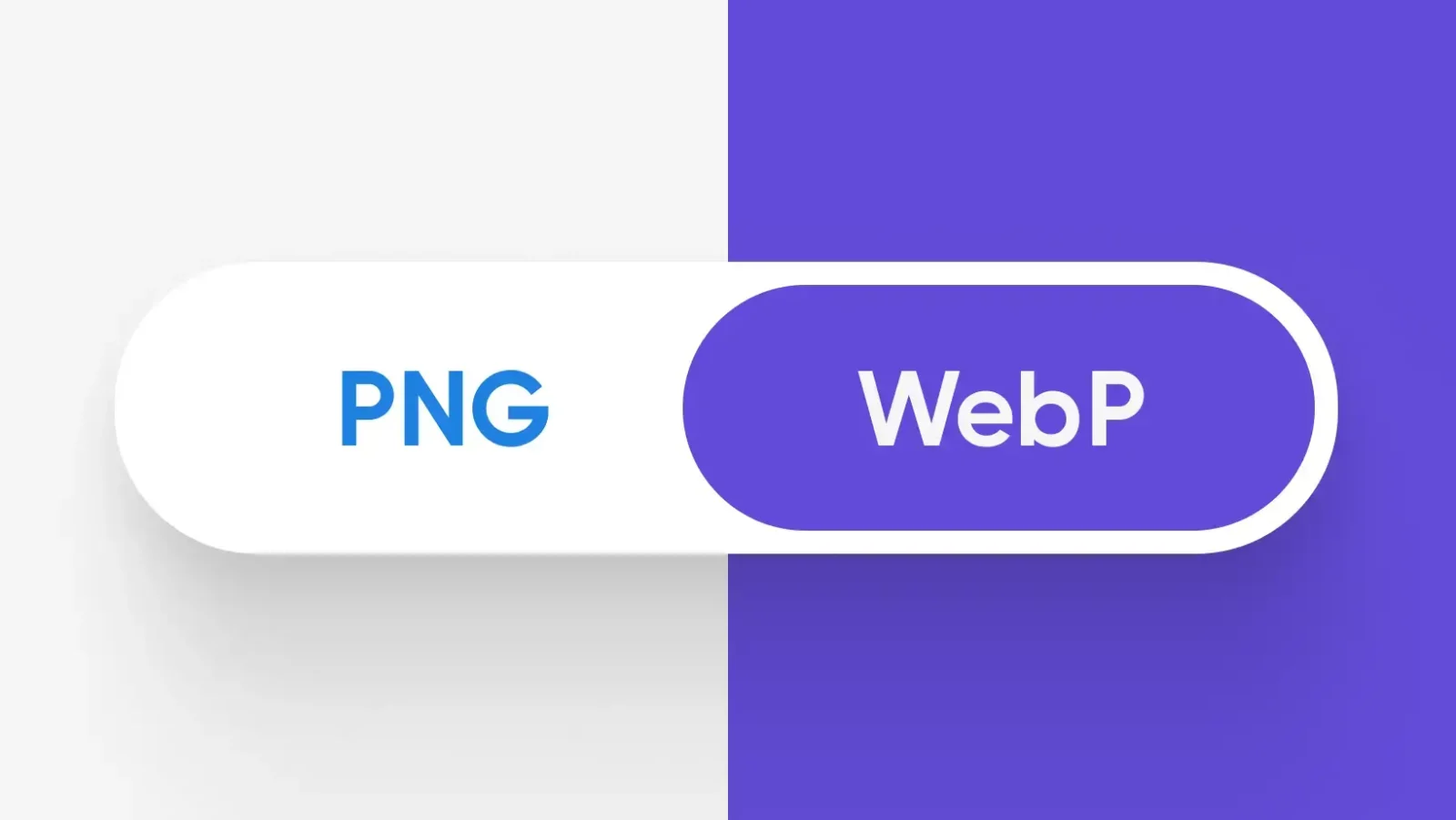
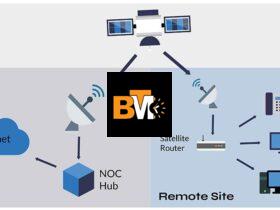

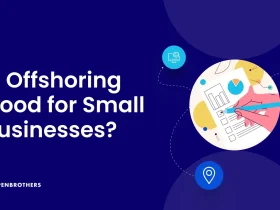


Leave a Reply